欢迎您访问我爱IT技术网,今天小编为你分享的电脑教程是日常使用电脑方面的电脑常识:win8Cisco VPN 442错误怎么办,学会并运用这些电脑常识,让你快速玩转电脑及互联网方面的知识,下面是详细的分享!
win8Cisco VPN 442错误怎么办
有时因为工作或者是遇到要使用Cisco VPN Client的软件,但是在win8系统中经常会出现各种各样的报告错误,其中有一种就是Cisco VPN Client会报442错误,每次出现这个报告错误都会令人很是烦躁,所以出现这个报告错误要怎么的处理呢!现在我们就一起来看看吧!
下面是具体的报错信息:
Error Code 442 while connect to VPN server by Cisco VPN Client in Windows 8.Error message detail as below:
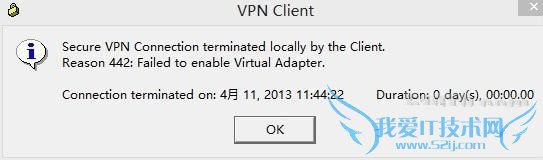
以下是该错误的解决方法:
Here is the solution to resolve the problem:
1.手动启动Cisco的虚拟网卡。
Manually enable the virtual network adapter named Cisco Systems VPN adapter.
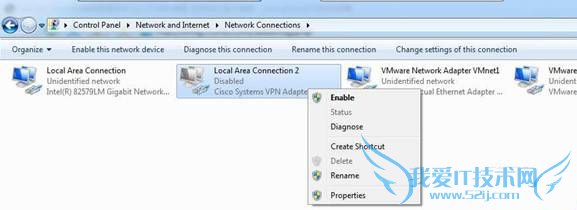
2.启动Cisco的VPN服务。
Start Cisco VPN service.
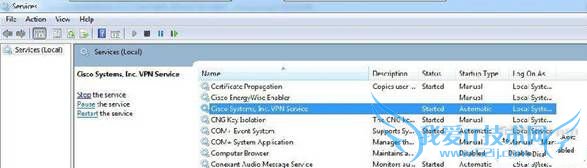
3.修改注册表,进入注册表regedit,HKEY_LOCAL_MACHINESYSTEMCurrentControlSetServicesCVirtA找到DisplayName,
x86系统的将值"@oem16.inf,%CVirtA_Desc%;Cisco Systems VPN Adapter” 更改为"Cisco Systems VPN Adapter”
x64系统的将值 "@oem16.inf,%CVirtA_Desc%;Cisco Systems VPN Adapter for 64-bit Windows”更改为"Cisco Systems VPN Adapter for 64-bit Windows”
Modify the related key in Registry. Find HKEY_LOCAL_MACHINESYSTEMCurrentControlSetServicesCVirtA and modify 'DisplayName' as below:
For x86 OS: update "@oem16.inf,%CVirtA_Desc%;Cisco Systems VPN Adapter” to "Cisco Systems VPN Adapter”
For x64 OS: update "@oem16.inf,%CVirtA_Desc%;Cisco Systems VPN Adapter for 64-bit Windows” to "Cisco Systems VPN Adapter for 64-bit Windows”
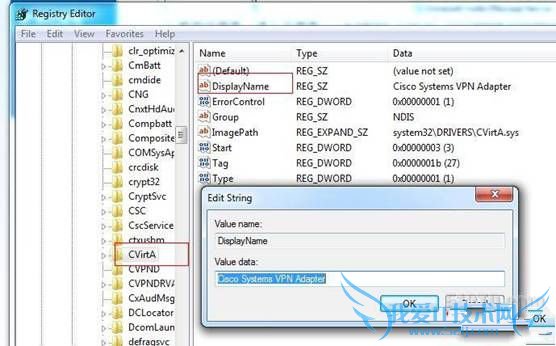
4.尝试连接VPN,即可成功连接。
Try to connect VPN.
以上就是关于win8Cisco VPN 442错误怎么办的电脑常识分享,更多电脑教程请移步到>>电脑教程频道。
- 评论列表(网友评论仅供网友表达个人看法,并不表明本站同意其观点或证实其描述)
-
